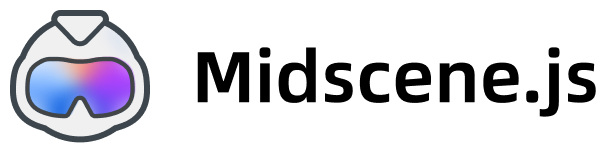Integrate with Android (adb)
After connecting the Android device with adb, you can use Midscene javascript SDK to control Android devices.
Control Android devices with javascript: https://github.com/web-infra-dev/midscene-example/blob/main/android/javascript-sdk-demo
Integrate Vitest for testing: https://github.com/web-infra-dev/midscene-example/tree/main/android/vitest-demoPreparation
Install Node.js
Install Node.js 18 or above globally.
Prepare an API Key
Prepare an API key from a visual-language (VL) model. You will use it later.
You can check the supported models in Choose a model
Install adb
adb is a command-line tool that allows you to communicate with an Android device. There are two ways to install adb:
- way 1: use Android Studio to install
- way 2: use Android command-line tools to install
Verify adb is installed successfully:
When you see the following output, adb is installed successfully:
Set environment variable ANDROID_HOME
Reference Android environment variables, set the environment variable ANDROID_HOME.
Verify the ANDROID_HOME variable is set successfully:
When the command has any output, the ANDROID_HOME variable is set successfully:
Connect Android device with adb
In the developer options of the system settings, enable the 'USB debugging' of the Android device, if the 'USB debugging (secure settings)' exists, also enable it, then connect the Android device with a USB cable
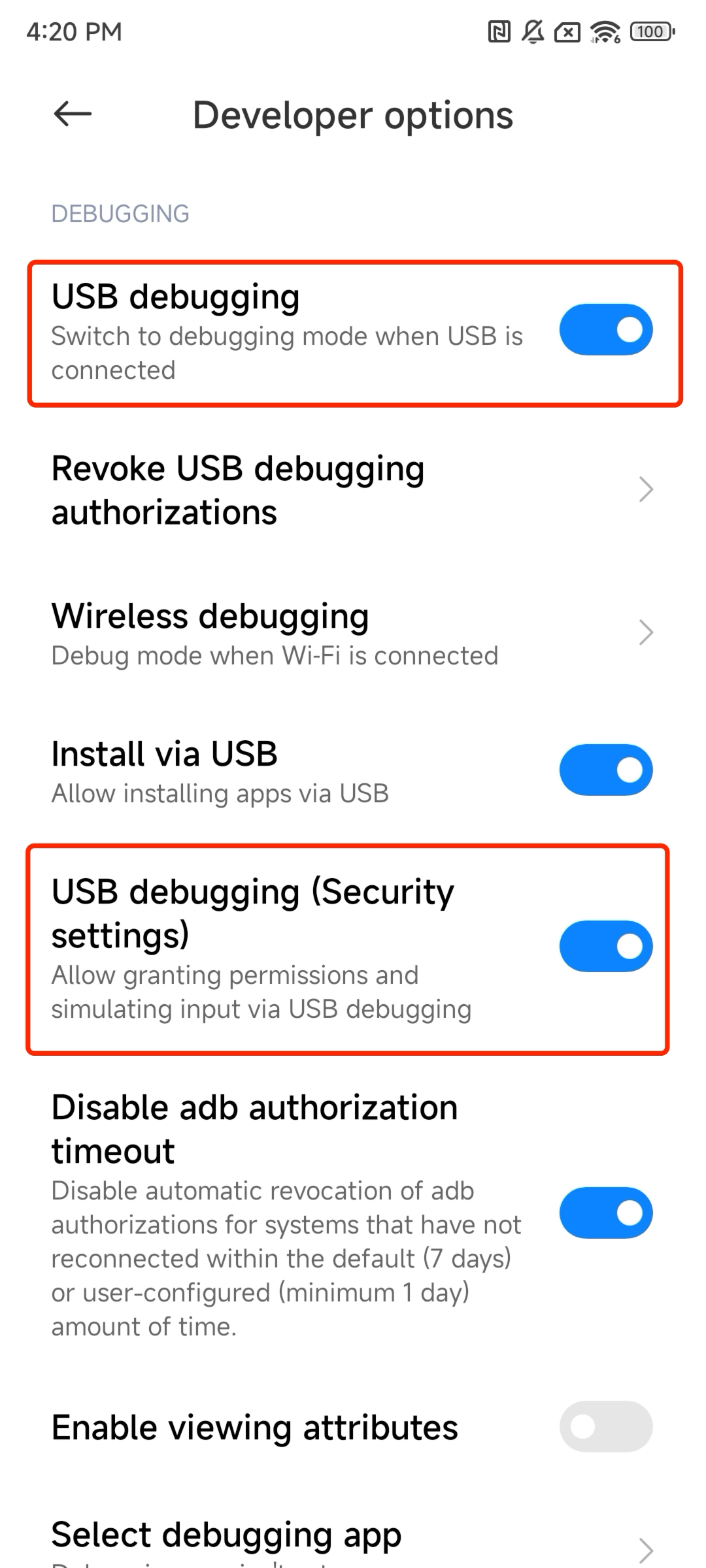
Verify the connection:
When you see the following output, the connection is successful:
Setup AI model service
Set your model configs into the environment variables. You may refer to choose a model for more details.
Step 1. install dependencies
Step 2. write scripts
Let's take a simple example: search for headphones on eBay using the browser in the Android device. (Of course, you can also use any other apps on the Android device.)
Write the following code, and save it as ./demo.ts
Step 3. run
Using tsx to run
After a while, you will see the following output:
Step 4: view the report
After the above command executes successfully, the console will output: Midscene - report file updated: /path/to/report/some_id.html. You can open this file in a browser to view the report.
AndroidDevice constructor
The AndroidDevice constructor supports the following parameters:
deviceId: string- The device idopts?: AndroidDeviceOpt- Optional, the options for the AndroidDeviceautoDismissKeyboard?: boolean- Optional, whether to dismiss the keyboard after inputting. (Default: true)androidAdbPath?: string- Optional, the path to the adb executable.remoteAdbHost?: string- Optional, the remote adb host.remoteAdbPort?: number- Optional, the remote adb port.
More interfaces in AndroidAgent
Except the common agent interfaces in API Reference, AndroidAgent also provides some other interfaces:
agent.launch()
Launch a webpage or native page.
- Type
-
Parameters:
uri: string- The uri to open, can be a webpage url or a native app's package name or activity name, if the activity name exists, it should be separated by / (e.g. com.android.settings/.Settings).
-
Return Value:
- Returns a Promise that resolves to void when the page is opened.
-
Examples:
agentFromAdbDevice()
Create a AndroidAgent from a connected adb device.
- Type
-
Parameters:
deviceId?: string- Optional, the adb device id to connect. If not provided, the first connected device will be used.opts?: PageAgentOpt & AndroidDeviceOpt- Optional, the options for the AndroidAgent, PageAgentOpt refer to constructor, AndroidDeviceOpt refer to AndroidDevice constructor.
-
Return Value:
Promise<AndroidAgent>Returns a Promise that resolves to an AndroidAgent.
-
Examples:
getConnectedDevices()
Get all connected Android devices.
- Type
-
Return Value:
Promise<Device[]>Returns a Promise that resolves to an array of Device.
-
Examples:
More
- For all the APIs on the Agent, please refer to API Reference.
- For more details about prompting, please refer to Prompting Tips
FAQ
Why can't I control the device even though I've connected it?
Please check if the device is unlocked in the developer options of the system settings.
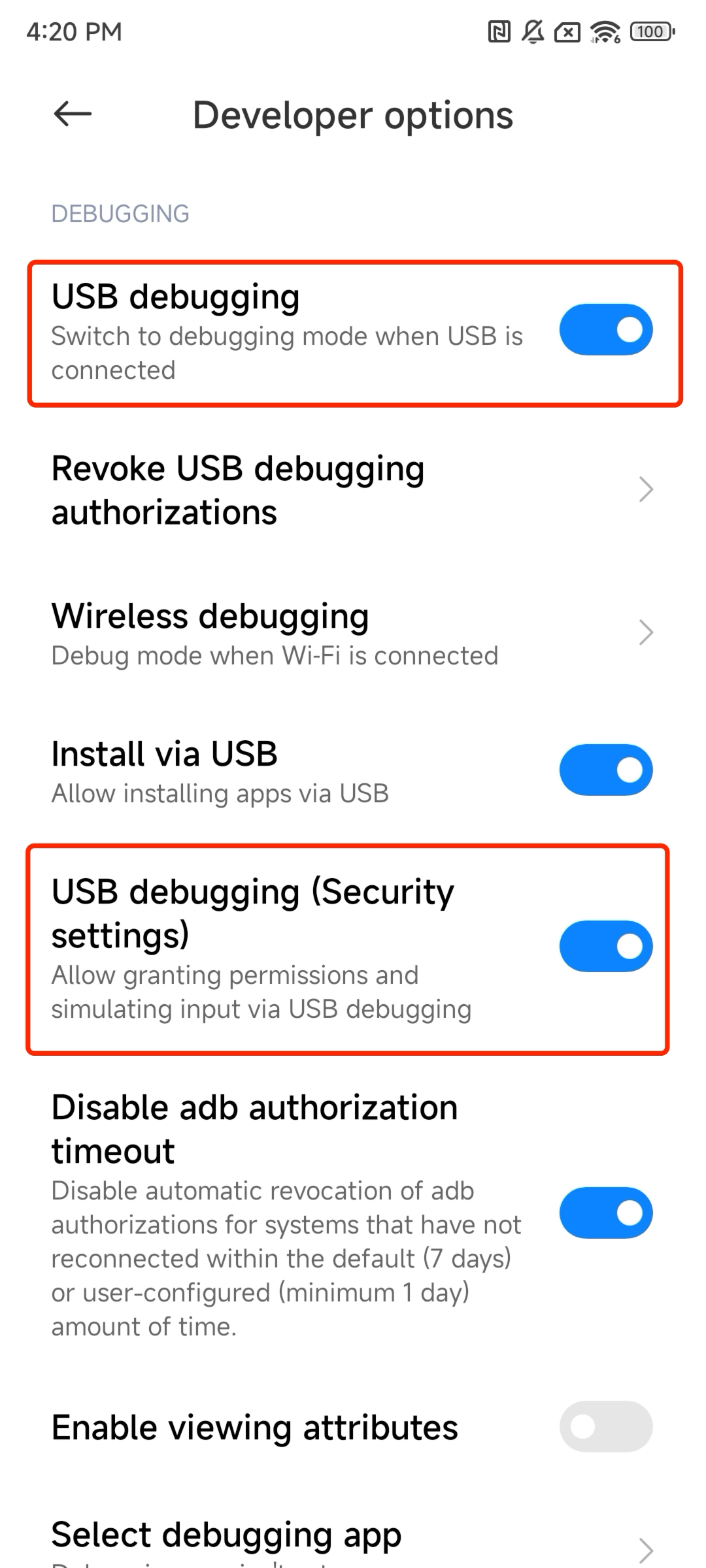
How to use a custom adb path, remote adb host and port?
You can use the MIDSCENE_ADB_PATH environment variable to specify the path to the adb executable, MIDSCENE_ADB_REMOTE_HOST environment variable to specify the remote adb host, MIDSCENE_ADB_REMOTE_PORT environment variable to specify the remote adb port.
Additionally, you can also specify the adb path, remote adb host and port through the AndroidDevice constructor.