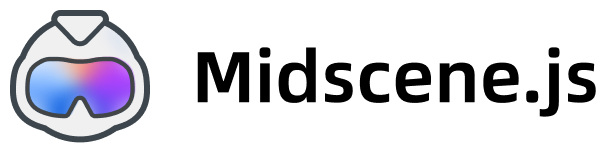Integrate with Playwright
Playwright.js is an open-source automation library developed by Microsoft, primarily used for end-to-end testing and web scraping of web applications.
Here we assume you already have a repository with Playwright integration.
You can find an example project of Playwright integration here: https://github.com/web-infra-dev/midscene-example/blob/main/playwright-demo
Setup AI model service
Set your model configs into the environment variables. You may refer to choose a model for more details.
Step 1: add dependencies and update configuration
Add dependencies
Update playwright.config.ts
The type option of the reporter configuration can be merged or separate. The default value is merged, which indicates that one merged report for all test cases; the optional value is separate, indicating that the report is separated for each test case.
Step 2: extend thetest instance
Save the following code as ./e2e/fixture.ts:
Step 3: write test cases
Basic AI Operation APIs
aioraiAction- General AI interactionaiTap- Click operationaiHover- Hover operationaiInput- Input operationaiKeyboardPress- Keyboard operationaiScroll- Scroll operation
Query
aiQuery- AI QueryaiNumber- Number QueryaiString- String QueryaiBoolean- Boolean Query
More APIs
aiAssert- AI AssertionaiWaitFor- AI WaitaiLocate- Locate Element
Besides the exposed shortcut methods, if you need to call other API provided by the agent, you can use agentForPage to get the PageAgent instance, and use PageAgent to call the API for interaction: